What to Do When Your Firestick Remote Not Working: Easy Fixes and Troubleshooting Tips
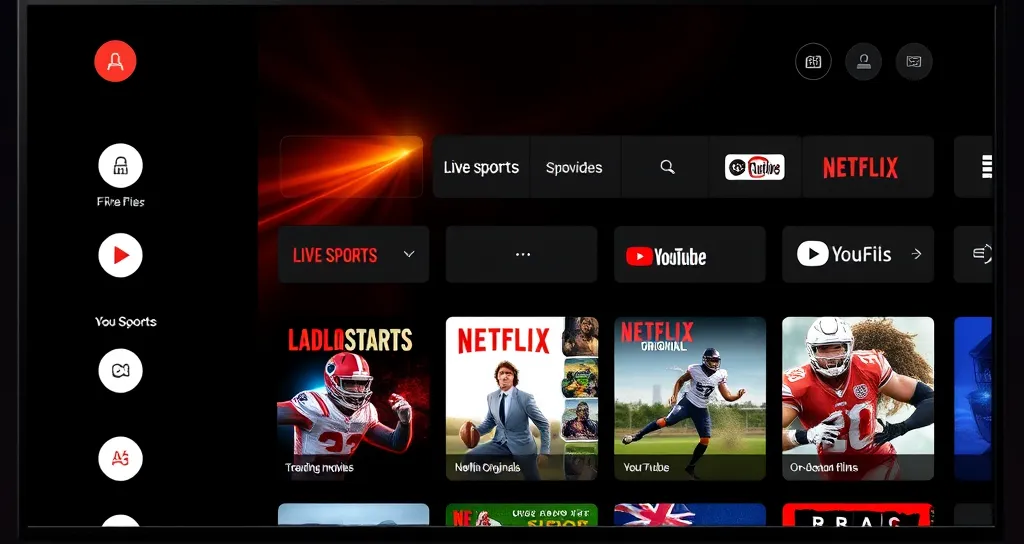
What to Do When Your Firestick Remote Is Not Working: Easy Fixes and Troubleshooting Tips
If you are a proud Firestick user, you definitely know how frustrating it gets when your Firestick remote is not working. Be it in the middle of a great show on Apollo TV or enjoying live TV on Apollo IPTV, a malfunctioning remote can really bring your entertainment to a screeching halt. But there’s no need to panic because most issues can be fixed with a few simple troubleshooting steps.
In this blog, we will guide you through some of the most common reasons why a Firestick remote is not working and offer easy-to-follow solutions. In addition, we’ll provide you with helpful tips on how to optimize your Apollo Group TV app experience to ensure uninterrupted streaming of your favorite channels.
Why Isn’t My Firestick Remote Working?
Before trying to get into solutions, it is good to know why your Firestick remote isn’t working in the first place. The most obvious issues that could prevent your remote from working include:
- Dead or Weak Batteries: This is probably the simplest answer behind a none-functioning remote.
- Bluetooth Connectivity Issues: Firestick remotes work on Bluetooth, so if something happens where this connection is interfered with, the remote may not respond.
- Interference: Other electronic devices or even physical obstructions interfere with the Bluetooth signal.
- App Glitches or Software Bugs: Sometimes an issue with the Apollo Group TV app or with other apps is the culprit.
- Outdated Firestick Software: Sometimes running older software causes incompatibility problems with your remote.
Understanding these common problems will help you troubleshoot effectively.
1. Check and Replace the Batteries in Your Remote
The most common reasons for having a non-operational Firestick remote are dead or weak batteries. Usually, this is an easy fix, requiring only a new set of batteries.
How to Check and Replace the Batteries:
- Remove the battery cover from the back of the Firestick remote.
- Remove the batteries from the back and inspect them for corrosion or leakage. If these batteries are weak, it is the time for new replacement.
- Place new AA batteries in the remote and test whether it will work or not.
If it doesn’t solve your problem, then there’s nothing to worry about because more solutions are ahead.
2. **Re-Pair the Firestick Remote
If it still does not work after trying different batteries, then it may have disconnected from the Firestick through Bluetooth. In many cases, simply reconnecting them sorts out the problem.
Re-Pairing Your Firestick Remote
- Unplug your Firestick from the HDMI port and the power source.
- Hold down the Home button on the remote for at least 10 seconds to unpair it from the Firestick.
- Replug the Firestick and let it boot up.
- After it finishes booting, press and hold down the Home button once again to re-pair the remote with the Firestick.
If it doesn’t reconnect, move to the next step.
Firestick Remote Not Working : Restart Your Firestick Device
Sometimes, problems with the Firestick not working can be sorted out with a simple restart. A restart clears minor glitches or software bugs that could be the problem.
How to Restart Your Firestick:
- Go to Settings > My Fire TV > Restart.
- Confirm your choice, and the Firestick will restart.
- Once it is restarted, then see whether the remote works.
A restart often cures most connectivity and software issues, so it is worth a try before getting into deeper troubleshooting.
Firestick Remote Not Working: Remove Interference or Obstacles
Bluetooth signals are very susceptible to any interference or even physical barriers. In this case, the Firestick remote not working may be caused by it, even though it is properly paired. Check around the system to ensure there are no blocking objects between the remote and the Firestick.
Elimination of Interference:
- Move physical obstructions: There should be absolutely nothing-objects, walls, or so-between the remote and the Firestick.
- Move the Wi-Fi router: Sometimes a Wi-Fi router could provide interference to Bluetooth. Try relocating it further away from the Firestick.
- Turn off other Bluetooth devices: If you have other Bluetooth devices in the vicinity, try turning them off so they cannot affect your Firestick remote’s signal.
- Update Firestick Software
Sometimes, issues regarding your Firestick remote are simply because of software that isn’t up to date. It is important to have your device updated at all times for better performance, especially if you’re using the Apollo Group TV app for live TV.
How to Update Firestick Software:
- Go to Settings > My Fire TV > About > Check for Updates.
- If an update is available, download and install it following the on-screen prompts.
- After the update, restart your Firestick and see if the remote is working now.
6. Use the Fire TV Remote App
In case your Firestick remote is not working and you cannot solve it as soon as possible, you can use the Fire TV Remote App. This will allow you to operate your Firestick through your smartphone and allow viewing Apollo IPTV or Apollo TV on apps while you’re troubleshooting your physical remote.
How to Use the Fire TV Remote App:
- Download the Fire TV Remote App from the Google Play Store or Apple App Store.
- Make sure your smartphone is on the same Wi-Fi network as your Firestick.
- Launch the application and click on your Firestick from the list of devices. You can now control the Firestick with your phone and browse all of your favorite channels in the Apollo Group TV App.
7. Factory Reset Your Firestick
If everything else fails, it may be time for a factory reset that will knock out all lingering problems with your Firestick remote. Note that this is going to delete all of your apps and settings, so this should absolutely be a last resort.
How to Factory Reset Your Firestick:
- Head into Settings > My Fire TV > Reset to Factory Defaults.
- Confirm the reset, and your Firestick will begin the process of restoring itself to factory settings.
- After the reset is complete, reconfigure your Firestick and check if the remote is working.
Conclusion: Enjoy Seamless Streaming with Apollo TV and IPTV
There’s no need to worry if your Firestick remote is not working—most issues can be fixed with simple troubleshooting steps. Start with replacing the batteries, re-pairing your remote, and eliminating interference. If these don’t work, consider restarting your Firestick, updating the software, or even using the Fire TV Remote App as a temporary solution.
With this in mind, once your remote is back in working order, you can enjoy seamless entertainment from services such as Apollo Group TV, Apollo IPTV, and Apollo TV. From catching up on the latest series and shows to watching live sports, you will need a functioning remote for seamless navigation while streaming.
For more helpful tips and great troubleshooting advice, along with information about Apollo Group TV, visit them online at ApolloGroups.tv.
Internal and External Links:
- Apollo Group TV
Fire TV Remote Application on Google Play : https://play.google.com/store/apps
By following these steps below, you will have your Firestick remote working perfectly and streaming all your favorite content through Apollo IPTV and Apollo Group TV app with ease. Enjoy!
