Firestick Remote Not Working? Try These Simple Fixes to Get It Working Again
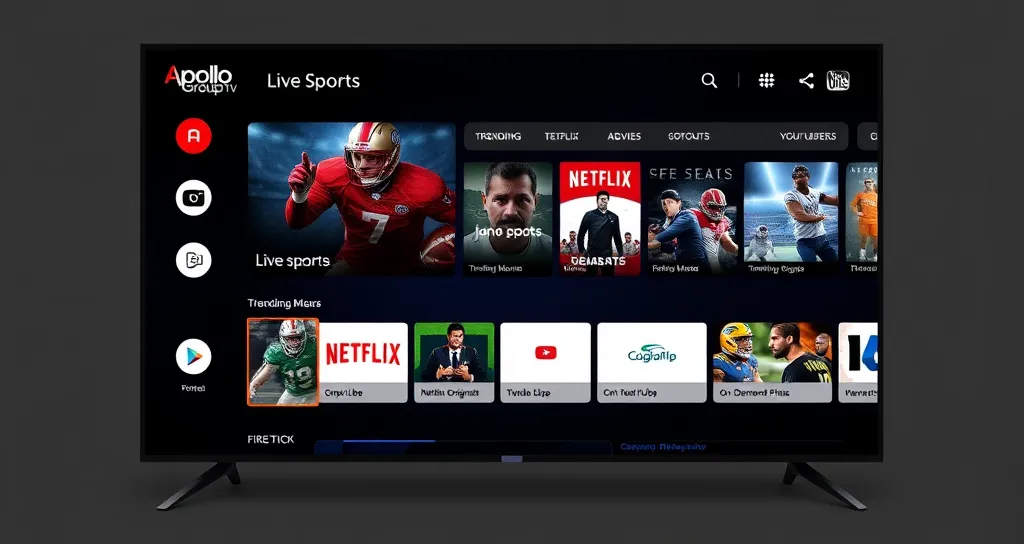
Firestick Remote Not Working? Here are Some of the Easy Fixes to Resume Its Functionality
Imagine you’re getting ready for a relaxing night of streaming your favorite TV shows or watching live sports on Apollo IPTV, only to turn around and realize that your Firestick remote is not working. The frustration is real, whether it’s trying to control your Apollo Group TV App or just going through menus because an unresponsive remote can completely disrupt your entertainment experience.
Before you give up and start searching for a replacement remote, know this: in most instances, there are simple fixes that get your Firestick remote back into action. In this blog post, we’ll cover some common reasons why your Firestick remote mightn’t be working, and most importantly, we’ll provide you with practical, easy-to-follow troubleshooting tips.
By the end of this guide, you’ll be able to fix your Firestick remote not working issue and get back to streaming seamlessly, including your favorite content on and Apollo IPTV.
Why Is My Firestick Remote Not Working?
Before diving into the fixes, it’s important to understand the potential causes of a malfunctioning Firestick remote. There are several reasons why the remote might stop working, including:
- Dead or Low Batteries: This is the most frequent reason for a remote malfunction.
- Bluetooth Connection Issues: Firestick remotes work via Bluetooth, so if it loses its connection, the remote won’t work.
- Software Glitches: Sometimes, bugs or outdated software on your Firestick may interfere with remote functionality.
- Interference from Other Devices: Bluetooth signals can easily be interfered with by other devices in close proximity to it, physical barriers, or even from your router.
- Outdated Firestick Firmware: This may cause compatibility issues with the remote if its firmware is up to date but your Firestick runs on outdated software.
Now that you know why it may not work, let’s look at some simple solutions to fix the problem.
1. Check and Replace the Batteries in Your Remote
The first thing you should do when your Firestick remote isn’t working is to check the batteries. If the batteries become weak or die, the remote will cease to work. This is usually the simplest and quickest solution: replacing the batteries.
How to Check and Replace the Batteries:
- Open the battery compartment on the rear of your Firestick remote.
- Remove the old batteries and look at them. Time to replace them if they are old or leaking.
- Place new AA batteries in the remote, aligning them with the positive and negative terminals.
- Try out the remote to make sure it is now working.
If the remote doesn’t work after replacing the batteries, move on to the next troubleshooting step.
2. Re-Pair the Firestick Remote with the Device
Your Firestick remote pairs with your device through Bluetooth. Any disruption to this Bluetooth connection will render your remote inoperable. Re-pairing it with the Firestick can, in most scenarios, fix the issue at hand.
How to Re-Pair the Remote:
- Unplug your Firestick from the HDMI port and power source.
- On your remote, press and hold the Home button for about 10 seconds. This will unpair the remote.
- Plug the Firestick back in and let it reboot.
- After the Firestick restarts, press and hold the Home button once again for several seconds to re-pair the remote.
If re-pairing doesn’t work, head to the next solution.
3. Restart Your Firestick Device
Sometimes, the problem can be solved by simply restarting the Firestick. These minor bugs or glitches of your device can be solved by restarting, which may affect your remote from working properly.
How to Restart Your Firestick:
- Go to Settings > My Fire TV > Restart.
- Confirm the restart, and your Firestick will reboot automatically.
- After the restart, check if your remote is now working.
This can resolve a lot of problems with your Apollo Group TV app and other streamers, so it’s worth giving a shot before diving into deeper troubleshooting.
4. Eliminate Interference or Obstructions
If your Firestick remote isn’t working, it could be that interference is causing the Bluetooth connection to drop out. Objects, walls, and even other Bluetooth devices block the signal from the remote to your Firestick.
How to Reduce Interference Sous-titre:
- Relocation of obstacles: Ensure that no solid barriers-such as walls or large furniture-members exist between your remote and the Firestick.
- Move the router: Sometimes, a Wi-Fi router can also interfere with Bluetooth signals. Try moving it further away from the Firestick.
- Turn off other Bluetooth devices in the vicinity: Perhaps other Bluetooth devices, such as headphones or speakers are interfering with the connection. Try turning them off.
After at least minimizing interference, test your remote again to see if it’s working.
5. Update Your Firestick’s Software
Out-of-date software can definitely cause problems with not only your Firestick remote but also other apps such as Apollo IPTV and Apollo TV. Ensure that your Firestick runs on updated software so that any compatibility issues are avoided.
How to Update Your Firestick’s Software:
- Go to Settings > My Fire TV > About > Check for Updates.
- If an update is available, follow the on-screen instructions to install it.
- Once the update is installed, restart your Firestick and see if the remote works.
You will also get recent security patches along with the feature updates, so it is a good practice to keep your Firestick updated.
6. Use the Fire TV Remote App
To help you with your Firestick remote not working, you can use the Fire TV Remote App on your smartphone temporarily. This app serves as a means to control your Firestick from your phone so that you may continue to stream your favorite content while fixing it.
How to Use the Fire TV Remote App:
- Download the Fire TV Remote App from the Google Play Store or Apple App Store.
- Ensure that your phone is connected to the same Wi-Fi network as your Firestick.
- Open the app and select your Firestick from the list of available devices.
- Use the app’s interface to control your Firestick and stream content.
This may prove to be a quick and effective workaround as you continue troubleshooting the physical remote.
7. Factory Reset Your Firestick
If none of the previous solutions worked, performing a factory reset might be necessary. Please note that this will erase all your settings, apps, and data, so use this option as a last resort.
How to Factory Reset Your Firestick:
- Go to Settings > My Fire TV > Reset to Factory Defaults.
- Confirm your choice and allow the device to reset.
- Once the resetting is complete, set up your Firestick again and see if the remote is working fine.
**Conclusion: Get Back to Streaming Apollo TV and IPTV
If your Firestick remote is not working, please don’t panic. This section will run through a few simple ways to fix this, from checking the batteries to re-pairing the remote, restarting your Firestick, and updating its software. The following troubleshooting tips will keep your Firestick remote up and running, allowing you to continue streaming Apollo IPTV, the Apollo Group TV App, and Apollo TV.
For more help and information, visit Apollo Groups TV. We’re here to ensure that your streaming experience is as smooth as possible.
Internal and External Links:
Well, here you go- with a proper guideline of what to do when your Firestick remote isn’t working, you can literally fix it in no time and get entertained with all your favorite shows and live TV content on Apollo IPTV with the Apollo Group TV app. Happy streaming!
