Firestick Remote Not Working? How to Reset It If It’s Not Functioning Properly
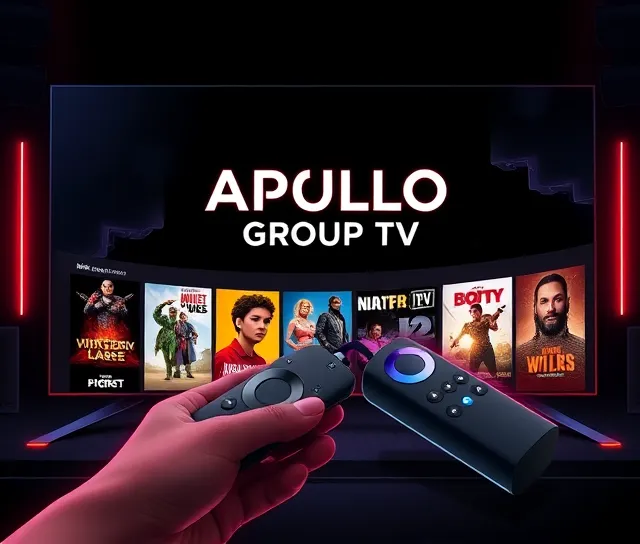
Introduction
When your **Firestick remote is not working, this is frustrating, and you aren’t alone. For many of us who work with Firesticks, this problem occurs regularly, yet the good news is there are several ways you can reset it, and functionality will restore. Whether it is a simple issue with the batteries or a more complex Bluetooth connectivity issue, we will guide you through the troubleshooting steps to get your remote working again.
In this article, we’re going to walk you through how to reset your problematic Firestick remote not working by using various methods. Let’s jump right in and get you back up and running with your favorite shows.
Common Reasons Why Your Firestick Remote Isn’t Working
Before you move forward with resetting your Firestick remote, it’s crucial to first understand the different motives that will probably be causing the problem of the Firestick remote not working. Here are some common reasons:
- Dead or Low Batteries: The most simplistic explanation might be that the batteries in your remote are dead.
- Bluetooth Connectivity Issues: If your remote is failing to connect correctly to your Firestick via Bluetooth, it won’t work right.
- Software Glitches: Sometimes the Firestick itself has issues with software glitches that cause problems with the remote control.
- Interference: Other devices are interfering with the Bluetooth signal and make your remote unresponsive.
- Physical Damage: Your remote has fallen on the ground, or water might have entered into it, which can damage it and render it inoperable.
Now that we have an idea about possible issues, let’s go through the process of resetting your Firestick not working remote.
**How to Reset Your Firestick Remote
If this is driving you crazy, don’t panic! Your Firestick remote not working can be reset with these easy steps to make it work again.
Method 1: Restart Your Firestick
Sometimes, restarting your Firestick will fix the problem in most cases, including problems with your remote. This easy step can help clear temporary software glitches and reset your device.
**How to restart your Firestick:
- Unplug your Firestick from the HDMI port and power source.
- Wait 30 seconds before plugging it back in.
- Once the Firestick reboots, verify if your remote now works.
The easiest ways to fix this problem of the Firestick remote not working are by restarting your Firestick.
Method 2: Re-pair Your Firestick Remote
In case the Firestick restart did not sort out your Firestick not working problem, re-pairing your remote is the next thing to do. In some instances, the remote and your Firestick can lose their pairing due to an update or fluctuation in power.
How to re-pair your Firestick remote:
- Hold down the Home button on your Firestick remote for 10 seconds.
- On the Firestick home screen, go to Settings > Controllers & Bluetooth Devices > Amazon Fire TV Remotes.
- Click on Add New Remote and follow the screen to reconnect your remote.
Re-pairing the remote will solve the problem of the Firestick remote not working in case the connection was lost.
Method 3: Remove Interference
Your Firestick remote not working may also be caused by interference from other Bluetooth devices in the vicinity. Devices like phones, wireless speakers, and even microwaves may interfere with the Bluetooth connection.
How to minimize interference:
- Move closer to the Firestick: Make sure you are within the range recommended by the device.
- Remove other Bluetooth devices: Disconnect or power off other Bluetooth devices in the area.
- Relocate the Firestick: If possible, attempt to relocate the Firestick to a different HDMI port or angle to improve the Bluetooth signal.
Reducing interference from other devices should improve your remote’s performance.
Method 4: Use the Fire TV App
If your Firestick remote not working problem persists, you can use your Fire TV mobile app as a temporary remote. The Fire TV app is available for both Android and iOS. In fact, you can use it to control your Firestick until you sort out your physical remote.
How to use the Fire TV app:
- Download the Fire TV app from the Google Play Store or Apple App Store.
- Link the App to your Firestick by ensuring the app and the Firestick are on the same Wi-Fi network.
- Operate your Firestick interface with the app, stream content, among other functions.
Using this app serves as a great alternative if your Firestick remote not working issue isn’t easily resolved.
When to Consider Replacing Your Firestick Remote
If all of the above troubleshooting steps for your Firestick remote not working have been attempted without resolving the problem, perhaps it’s time to replace the remote. If it shows a lot of physical damage, or when a single adjustment on it can’t be made, then:
Signs it’s time to replace your Firestick remote:
- The remote has visible physical damage, such as a cracked screen or broken buttons.
- The remote doesn’t pair or respond after trying all the troubleshooting.
- Your remote has been exposed to moisture or extreme conditions.
You can easily replace your Firestick remote with a new one from Amazon or from an authorized retailer. You can also check ApolloGroups.TV for other tech support and compatible Firestick accessories.
Conclusion
A non-operational Firestick remote may be frustrating, but it doesn’t have to be a bring-down of your streaming experience. By following the simple steps outlined in this blog, you can resolve the issue and get your remote functioning properly again.
It may be reset, or it may need to be re-paired. It may simply need interference interference noise reduction. If all else fails, there is always the option to use the Fire TV app as a remote until you get another remote or simply replace the remote.
Note: ApolloGroups.TV is here to offer expert guidance for troubleshooting tech issues, and we have a wealth of resources to help you optimize your Firestick experience. Stay connected and keep streaming!
