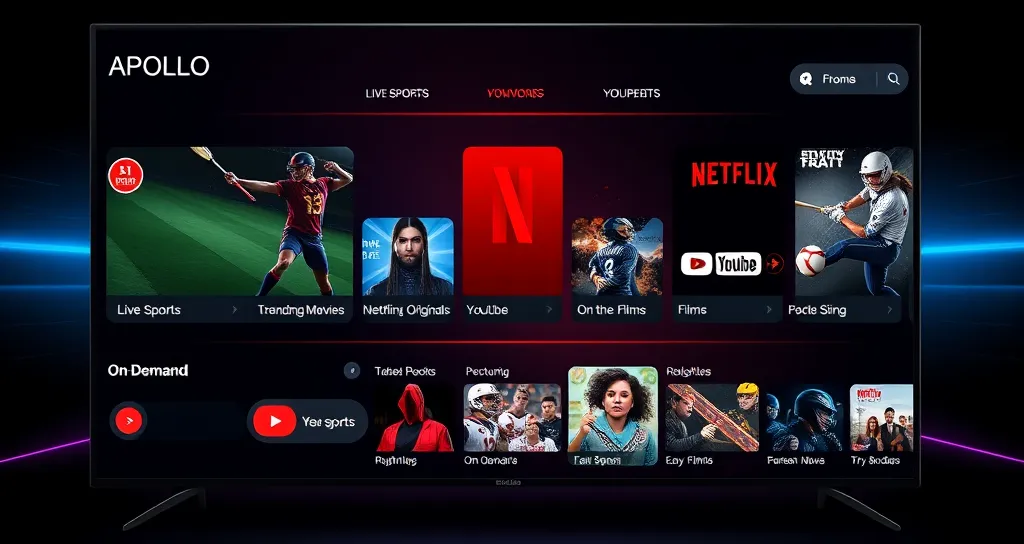
It can be annoying if you were having a great time streaming your favorite content on the Apollo Group TV App through your Firestick and it just stops working. Whether you’re trying to catch up on the latest episode or stream live TV with Apollo IPTV, an unresponsive remote can spoil everything. There are ways to troubleshoot this and get your Firestick remote working again.
In this post, we will discuss some of the most common reasons why your Firestick remote is not working and the quick solutions to fix it so you can resume streaming Apollo TV. If your remote is not working and you want to get back into streaming Apollo TV, keep reading!
Why Is Your Firestick Remote Not Working?
Before trying to find solutions, let’s take a look at some of the reasons this problem could occur. Your Firestick remote may not work due to one or more of the following reasons:
- Battery Issues: This is often the most simple reason behind an unresponsive remote. Dead or low batteries can prevent the remote from sending signals to the Firestick.
- Bluetooth Pairing Issues: Firestick remotes communicate through Bluetooth, and sometimes the pairing can be interrupted or disconnected.
- Interference: Other electronic equipment, including Wi-Fi routers and Bluetooth-enabled devices, interfere with the signal from the remote.
- Software Glitches: Bugs in the software of either Firestick or the firmware of the remote can also be a reason for malfunctioning.
- App Conflicts: Sometimes, apps like Apollo Group TV App conflict with the software of the Firestick and create problems.
Now, let’s dive in to see how you can troubleshoot these problems and get back to streaming content on Apollo IPTV.
**Step 1: Check the Batteries in Your Firestick Remote
The first thing you want to check is the batteries in your Firestick remote. This is the most common culprit when your Firestick remote is not working. If the batteries are old or drained, your remote will fail to function properly.
How to Check the Batteries:
- Remove the Back Cover: Take the back cover off your Firestick remote to expose the battery compartment.
- Check Batteries: Ensure that the batteries are correctly aligned with the plus and minus polarities facing in the right direction.
- Replace Batteries: If they are worn out, replace them with fresh AA batteries. Better quality batteries ensure a good performance for a longer period.
After you have replaced the batteries, it should work again.
IDE
**Step 2: Re-Pair Your Firestick Remote
In some cases, the issue with your **Firestick remote not working may be because of a pairing problem. The Firestick remote is supposed to connect through Bluetooth to the device, and this might not always go right.
How to Re-Pair Your Remote:
- Unplug the Firestick: Disconnect the Firestick from the HDMI port and power supply.
- Press and Hold the Home Button: With your Firestick unplugged, press and hold the Home button on your remote for 10-15 seconds. This resets the pairing of Bluetooth on the remote.
- Reconnect the Firestick: Put the Firestick into the HDMI port again and reconnect the power.
- Wait for Pairing: The remote should now auto-pair with the device, and you’ll see the Firestick interface appear on your screen.
If it does not pair itself, simply repeat the process. Make sure to have the remote a few feet from the Firestick when trying to pair it.
Step 3: Restart Your Firestick and Remote
A quick restart of both your Firestick and the remote can help resolve software glitches that may be causing the remote to malfunction. Restarting your device will refresh the settings, helping to eliminate any bugs preventing the remote from working.
How to Restart Your Firestick:
- Using the Remote: If the remote still works, navigate to Settings > My Fire TV > Restart.
- Using the Firestick App: If your remote is entirely unresponsive, download the Fire TV remote app on your smartphone (available on both Android and iOS). Connect your phone to the same Wi-Fi network as your Firestick, and use the app to restart the device.
- Unplug and Reconnect: If the remote app doesn’t work, simply unplug your Firestick from the HDMI port and power source. Wait for about 30 seconds, then plug it back in.
After your Firestick has restarted, verify if the remote is working once again.
**Step 4: Eliminate Interference
Your Firestick remote operates on Bluetooth technology, and it may have a hard time talking with the device if there is too much interference. Other Bluetooth devices, Wi-Fi routers, or anything, from walls to furniture, can cause disruptions in the signal.
How to Reduce Interference:
- Line of Sight: Make sure that nothing is in between the remote and your Firestick.
- Move the Wi-Fi Router: Attempt to relocate your router farther away from the Firestick to prevent an interfering signal.
- Turn off Bluetooth Devices: Turn off other Bluetooth devices which may interfere with the signal of the remote.
After removing sources of interference, try to see if your Firestick remote works now.
### Step 5: Check for Software Updates
If your Firestick and/or the firmware on the remote is not updated, this will cause malfunctioning. Keeping the Firestick and the Apollo Group TV App up to date will reduce bugs and ensure your device runs smooth.
How to Update Firestick Software:
- Go to Settings > My Fire TV > About.
- Click Check for Updates. It will automatically download and install if there is an update available.
- Once the update is done, verify whether your remote works now.
Step 6: Employ Firestick App as a Remote
If your physical Firestick remote isn’t working, and all of the above steps did not help, then you can utilise the Amazon Fire TV Remote App on your smartphone as a stopgap solution until your physical remote is operational once again.
**How to operate the Firestick Remote App:
- Download the Fire TV Remote App from the Google Play Store or Apple App Store.
- Put your phone on the same Wi-Fi network as your Firestick.
- Open the application and select your Firestick device to start controlling the Firestick.
While this won’t be permanent, this will grant you the capability to operate your Firestick and keep streaming Apollo IPTV while you get your concern fixed with your physical remote.
**Step 7: Reset Your Firestick to Factory Settings
If all of the above steps are not helpful and your Firestick remote is still not working, you might want to apply a factory reset on your Firestick. That will delete everything from its memory, returning it to its brand-new condition.
How to Factory Reset Firestick:
- Go to Settings > My Fire TV > Reset to Factory Defaults.
- You’ll be prompted for confirmation to reset. Tap **Reset.
- Let the reset take its course. After the process is complete, your Firestick will automatically reboot to its default settings.
Once the reset is complete, set up your Firestick again and reinstall your favorite apps, including the Apollo Group TV App for live TV and IPTV streaming.
Conclusion
When dealing with a Firestick remote not working, it tends to drive people very upset, but with the above steps, you really should have an easy, quick fix and get back to streaming Apollo IPTV and your Apollo Group TV App. With just about everything from replacing the batteries, re-pairing your remote, rebooting your device to even using the Firestick app, there are many fixes one has at their discretion.
If the problem persists, you can always visit the Apollo Group TV website for additional troubleshooting tips or updates for your Apollo TV app and streaming experience. With these easy fixes, you’ll be enjoying smooth, uninterrupted IPTV entertainment in no time!
