Firestick Remote Not Working: Top Troubleshooting Tips to Get You Back to Streaming
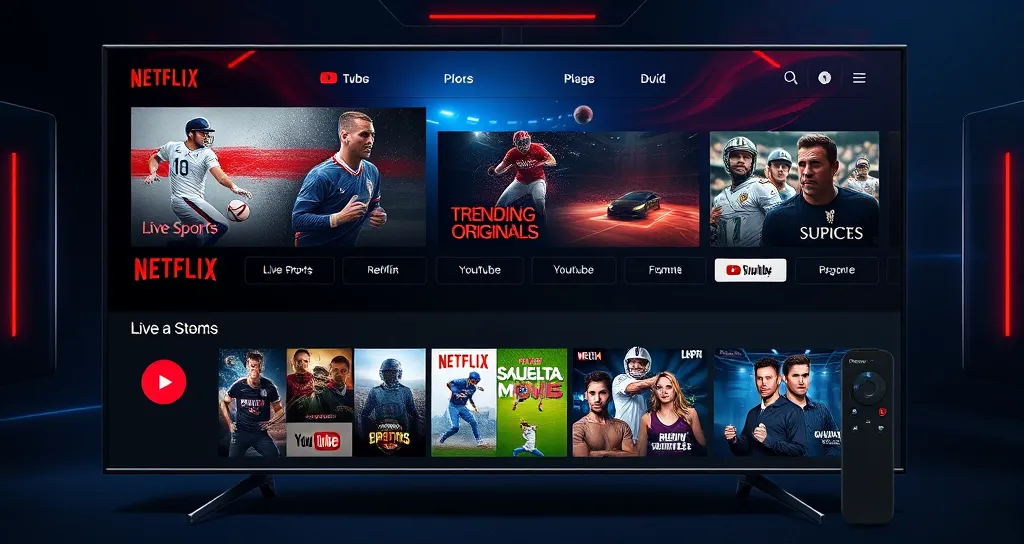
Firestick Remote Not Working: Top Troubleshooting Tips to Get You Back to Streaming
The Amazon Firestick is one of the best ways to stream your favorite content-be it watching live TV, movies, or streaming Apollo IPTV with the Apollo Group TV App. But what can you do in the event that your Firestick remote is not working? You will definitely find this frustrating when you lose access to your favorite shows, especially in moments when you’re eager to continue watching Apollo TV or your Apollo IPTV channels.
Don’t you worry, however, for there are ways to troubleshoot and resolve an issue. From a simple fix to something a bit more technical, these top troubleshooting tips will get your Firestick remote working again.
Let’s get into it!
Why is My Firestick Remote Not Working?
Before we get to fixes, let’s try and understand why your Firestick remote might fail to work in the first place. There could be a variety of reasons, including but not limited to:
- Battery Issues: Dead or low batteries are usually the most common reason.
- Bluetooth Connectivity Problems: Since Firestick remotes work on Bluetooth, connectivity issues may cause your remote to stop responding.
- App or System Glitch: At times, an malfunctioning software or app issue, say something wrong with the Apollo Group TV App, might be creating a problem with the remote functionality.
- Interference or Obstruction: Physical objects and electronic interference interrupt the Bluetooth signals.
- Outdated Firmware: A bug in the software version could also be a reason for malfunctioning of the remote.
Now that we have established possible causes, let’s get into the solutions!
1. Check and Replace the Batteries
The first step in troubleshooting your Firestick remote is to check the batteries. It’s relatively simple, but often this is the most common reason for such faults.
How to Check and Replace Batteries:
- Remove the back cover of your remote by sliding it out, opening the battery compartment.
- Extract the batteries and look at them for signs of damage or corrosion.
- If they appear in good condition yet your remote is not operating, substitute them with new AA batteries.
- After replacing the batteries, check if your remote now works. If it doesn’t, continue to the next process step.
2. Re-Pair the Firestick Remote
If your batteries are fine but the Firestick remote does not work, the next step will be repairing it with the device. Sometimes the connection might get lost, and reconnecting can fix things.
How to Re-Pair Your Firestick Remote:
- Unplug your Firestick from the HDMI port and the power source.
- With the Firestick disconnected, on your remote press and hold the Home button for 10 seconds.
- Reattach your Firestick to the power and HDMI port.
- Allow the device to restart and it will automatically pair the remote. If this doesn’t happen, then try again by holding the Home button until it pairs successfully.
Firestick Remote Not Working : Restart the Firestick
If you are still having problems with your **Firestick not working, then it might be a temporary glitch in the software or an issue of connectivity. A restart may work to reset the system and get things up and running.
How to Restart Your Firestick:
- Go to Settings > My Fire TV > Restart.
- Confirm your choice to restart the Firestick.
- After it restarts, see if the remote is working.
You can also restart your device by disconnecting the power for some time, about 30 seconds and reconnect it. It is a very fast and efficient method to get rid of minor bugs in the software.
4. Get Rid of Interference and Barriers
Bluetooth signals may become disrupted due to obstructions or interference from any other device. If your Firestick remote isn’t working, try to eliminate interference that may be causing the issue.
Firestick Remote Not Working : How to Eliminate Interference
Clear the path between your remote and the Firestick. Make sure nothing stands in the way of the Bluetooth signal.
Move your router: If your Wi-Fi router is too close to your Firestick, then the signal will interfere with the remote’s Bluetooth signal. Try to move it a little further away.
- Switch off other Bluetooth devices: Other Bluetooth devices around may interfere with the signal. Switch off or disconnect other devices that are giving interference signals.
###
5. Update Firestick Software
Outdated software or a firmware issue can affect the normal functioning of the Firestick remote. Checking whether your Firestick and remote software are updated may fix the issue.
How to Update Firestick Software:
- Navigate to Settings > My Fire TV > About.
- Click on Check for Updates.
- In case of an available update, download and install it automatically. After that restart your Firestick and check if the remote is working.
**6. Use the Fire TV Remote App
If your **Firestick remote isn’t still working, you can use the *Fire TV Remote App* as a temporary workaround. The app works on both Android and iOS devices and can control your Firestick in place of the physical remote.
Using the Fire TV Remote App:
- Download the Fire TV Remote App from Google Play Store or the Apple App Store.
- Make sure your phone is on the same Wi-Fi network as your Firestick.
- Launch the app and click on your device from the list available on it. You can now operate your Firestick using the app until your remote gets fixed.
7. Reset Your Firestick to Factory Settings
If all else fails, you may perform a factory reset. This is the most extreme step to take since it will wipe off all your settings, applications, and preferences. Nonetheless, do it if everything else fails.
How to Factory Reset Firestick:
- Go to Settings > My Fire TV > Reset to Factory Defaults.
- Click on Reset; confirm that you want to do this.
- The reset will erase all data from the Firestick, so you’ll need to set it up again after the process is complete.
- After the reset, test your remote to see if it’s working.
Conclusion: Fixing Your Firestick Remote and Enjoying Apollo TV
An issue with a non-working Firestick remote is frustrating but very easily taken care of, as we have outlined, by going through a number of troubleshooting steps you can take in order to repair the problem. From the very simple fixes-replacing batteries and re-pairing-to more advanced steps like resetting your Firestick to factory settings, you should be able to get your remote back in working order quickly.
Once you have your Firestick remote working properly, you can enjoy Apollo TV and all of your Apollo IPTV content seamlessly: from live TV to on-demand movies and shows.
Give them a try before using a remote that isn’t working will prevent you from enjoying your favorite streaming services. That being said, let’s see how to troubleshoot your remote without having to get another one. End
For more information and further assistance, please visit the Apollo Group TV website for support and even more troubleshooting resources.
